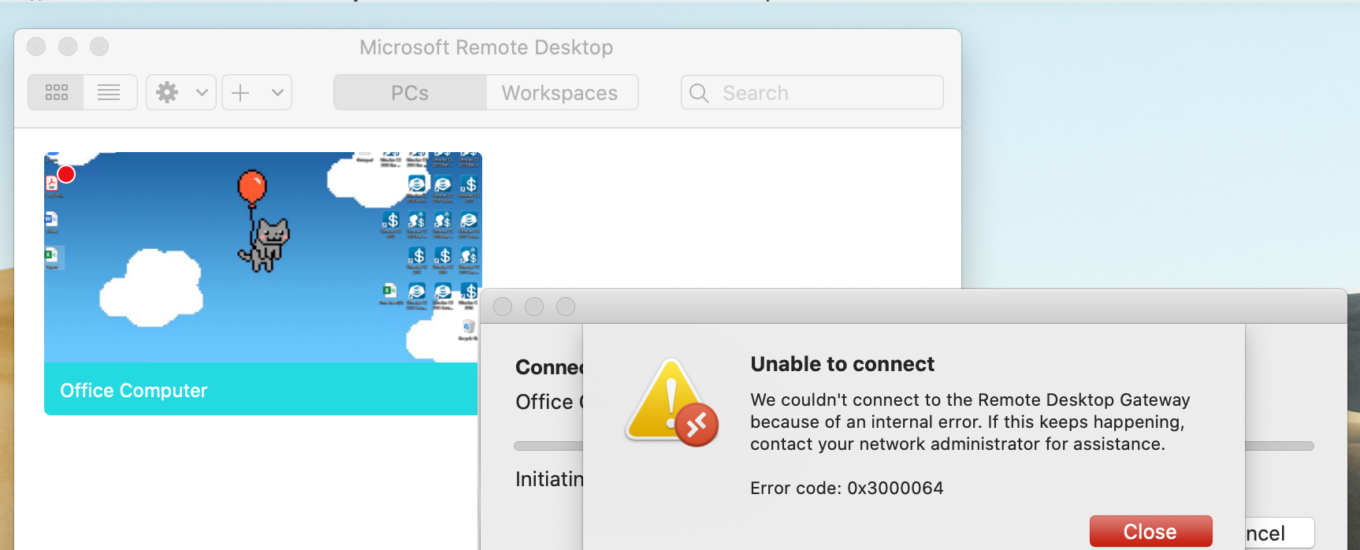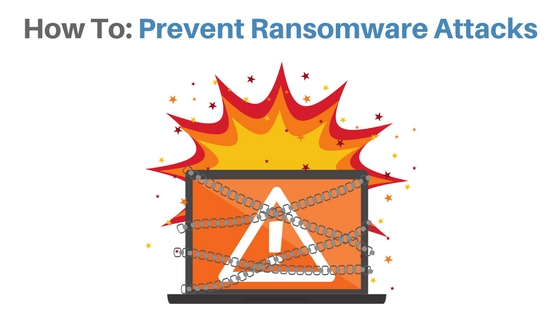How to enable my Webcam on Microsoft Teams
Check if the device you are using currently has a webcam installed. If you are not sure, open the Start menu and type “Camera“. Open the Windows Camera App. If this message appears, either you do not have… Read More
How to create an unscheduled meeting in Microsoft Teams
Select the “Meet Now” button to start an unscheduled meeting. Give the meeting a title in the indicated field. Make sure both the audio and video sliders are set on and select the correct webcam/microphone with the gear… Read More
How to mute and unmute other people in a Microsoft Teams meeting
When in a Microsoft Teams Meeting, the more people added into the call usually translates into more noise and confusion. To Mute a Specific Member of Your Microsoft Teams Meeting: Click on their name on the right side… Read More
How to share your screen in Microsoft Teams
To Share Your Screen in a Microsoft Teams Chat: Click the New Chat button to create a chat with the users you want to share your screen with. (NOTE: If you are already in a chat with the users… Read More
How to join a Microsoft Teams Meeting without a webcam or microphone
If you want to join a Microsoft Teams meeting, but do not have a webcam or microphone for your computer, you can download the Microsoft Teams Mobile App and use your phone as a microphone/webcam. Alternatively, you can… Read More
How to fix Unable to Connect – Error Code 0x3000064 (RDP from macOS)
Earlier this week, we received a call from a client stating that they could not longer connect to their Windows device at their office using their personal MacBook. The client was receiving an error message “Unable to Connect”… Read More
Partnership Announcement
The Computer Support People, LLC (TCSP) appreciates having the opportunity to serve your organization and we are grateful for your business. Recently, TCSP established a strategic alliance with M E Computer Systems, LLC (MECS) for all Medisoft, Electronic… Read More
How to join or view a scheduled meeting in Zoom
Login to the Zoom Application on your device. On desktop, the opening screen will display upcoming meetings in this window: Select an upcoming meeting in this window to join. Additionally, upcoming meetings can be viewed in the Meetings tab… Read More
How to create an unscheduled meeting in Zoom
Launch the Zoom application and click the orange New Meeting button. This will instantly create a new meeting, to invite other people, select the Invite Others button. Select the Email Tab to invite people to the meeting by… Read More
Giving Thanks: Five IT Innovations We Can’t Imagine Living Without
Given how computers and computer technology have become an everyday part of life, one can easily overlook the enormous benefit and convenience they provide to people around the world. If not for a few groundbreaking innovations by some… Read More
Delete a contact in Outlook Web App
First, sign in to Office 365. Then, click the app launcher icon . After, choose People. Next, select the contact you would like to delete. After, click Delete.
Import contacts from another email account using Outlook Web App
Sign in to Office 365. After, select the app launcher icon . Choose People. Then click options icon in the top right of the page. Select People. Next, click Import contacts page click on type of Email you would like to import… Read More
Create a group in Outlook Web App
Sign in to Office 365 Next, select the app launcher icon . After, choose People. Next to Groups, select the Add button or click create group. Then, Choose a name, enter a group name that briefly captures the spirit of… Read More
Create a contact in Outlook Web App
First, sign-in to Office 365. After, select the menu icon. Then, choose People. Click New. Select Contact. Enter New contact information. Last, select Save to store contact information.
Change your password
First, Sign into Office 365 Next, click the Settings icon located at the top of your window. Then, select the Change your password option. This will redirect you to a new screen, where you will first enter your old… Read More
Is a Multiple-Monitor Setup Right for You?
Do you find yourself constantly switching between applications like Outlook, Excel, or an Internet Browser? Eliminate this inconvenience and enhance your overall productivity with a multiple-monitor workstation! TCSP has installed multiple-monitor setups for medical practices, insurance brokers, and… Read More
How To: Prevent Ransomware Attacks
You’re attempting to access your company computer system when the screen suddenly displays a jarring message. Your system is locked, and you have hours or a few days to pay a ransom that will restore access. This ultimatum… Read More
Using Skype for Business
Making a Skype for Business call In the *Skype for Business main window, either find a contact in your Contacts list or type a person’s name in the search box. Move your cursor to the person’s contact listing,… Read More
Changing and Resetting Passwords in Office 365
Learn how to change and reset passwords in Office 365 with this easy tutorial. These step-by-step instructions detail how to change and reset your own password. If you are acting as a system administrator, this post also shows… Read More
Add email for administrator password reset
Sign into Office 365 using an administrator account. Choose Admin from this option list. Select Users . Click on the user you would like to add. Click Edit. Click on Save.
 TCSP
TCSP