How to search in the Microsoft Outlook app
Use the search bar located at the top of the Outlook window. In this field, you can enter text related to the sender’s name, sender’s email address, the email’s subject, the email’s body/content, etc.

Depending on your Microsoft Outlook settings, it will select the location for your search. If you’re searching while you are in the Inbox, it usually selects “Current Mailbox,” which means it will search all folders within your email. You can change this behavior by clicking on Current Mailbox and selecting the place you would like to search instead.
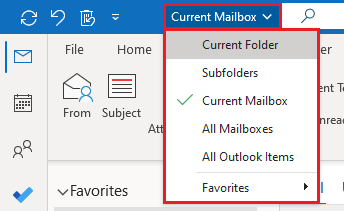
Please note that there are a few extra filters and options available under the Search tab:
- Has Attachments: Returns only the emails that have an attachment.
- Include Deleted Items: Searches both your inbox and the Deleted Items folder.
- Search Tools: This area includes additional tools that will be very beneficial when locating older emails.

During search, the system will typically return indexed items that are currently present on your computer (no cloud results). What does this mean? In most Outlook setups, users and IT admins will limit the email cache to up to 1 or 2 years to enhance performance and prevent issues. When this cache is set, Microsoft Outlook will only download emails that are newer to the cached limit. Once the emails are downloaded, Windows will “index” those downloaded items for its search functionality.
Due to the way Microsoft Outlook works with the settings mentioned above, many of your search results will not include older items. To bypass this issue, Microsoft Outlook has an option called “Include Older Results” under Search Tools. If you’re searching for an old email or you’re unable to locate an email, try using the Include Older Results option.
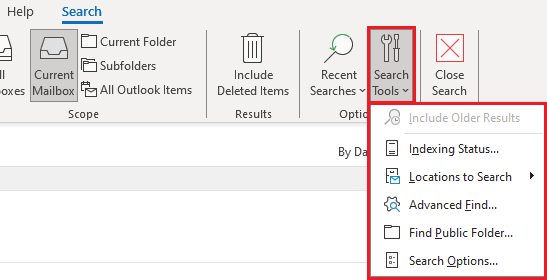
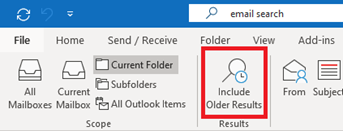
Some versions of Outlook will have a dedicated button.
How to Search the Online Archive for Old Emails in Microsoft Outlook App
Depending on your organization’s Microsoft 365 configuration for Exchange Online, emails older than 2 years (a common configuration) will be automatically moved to a mailbox named “Online Archive” or “In-Place Archive.”
In most cases, when searching for emails in your mailbox, Microsoft Outlook does not include results from this archive. To search the Online Archive, locate the folder on the left side of the Microsoft Outlook window that starts with “Online Archive” or “In-Place Archive.” Once you find the folder, expand it (click the chevron icon > ) and then search as you normally would.
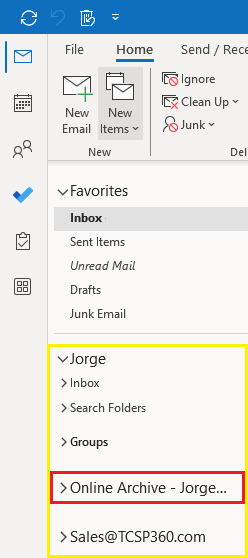
 TCSP
TCSP