How to add a shared calendar to the Outlook Web App (OWA)
Before you proceed, it’s important to make sure you have the necessary permissions to access the shared calendar. Now that you’ve confirmed your permissions, follow these steps to easily add a shared calendar to your Outlook Web App… Read More
How to add another mailbox to the Outlook Web App (OWA)
Before you proceed, it’s important to make sure you have the necessary permissions to access the shared mailbox or the other user’s mailbox. Now that you’ve confirmed your permissions, follow these steps to easily add the mailbox to… Read More
How to search in the Microsoft Outlook app
How to search in Microsoft Outlook, search options, search tools, and online archives.
How to share your screen in Microsoft Teams
To Share Your Screen in a Microsoft Teams Chat: Click the New Chat button to create a chat with the users you want to share your screen with. (NOTE: If you are already in a chat with the users… Read More
How to mute and unmute other people in a Microsoft Teams meeting
When in a Microsoft Teams Meeting, the more people added into the call usually translates into more noise and confusion. To Mute a Specific Member of Your Microsoft Teams Meeting: Click on their name on the right side… Read More
How to join a Microsoft Teams Meeting without a webcam or microphone
If you want to join a Microsoft Teams meeting, but do not have a webcam or microphone for your computer, you can download the Microsoft Teams Mobile App and use your phone as a microphone/webcam. Alternatively, you can… Read More
How to create an unscheduled meeting in Microsoft Teams
Select the “Meet Now” button to start an unscheduled meeting. Give the meeting a title in the indicated field. Make sure both the audio and video sliders are set on and select the correct webcam/microphone with the gear… Read More
Is Microsoft Teams free? How do I download Microsoft Teams for free?
Microsoft Teams offers both a paid and a free version, although the free version has a few limitations. The paid version of Microsoft Teams: Allows you to schedule meetings, phone calls and audio conferencing. Offers unlimited users from… Read More
How to assist your team while working from home using Microsoft Teams
Share your screen To efficiently share and coordinate information and tasks, it is recommended that you take advantage of the Screen Share and Remote Control features of Microsoft Teams. Click the New Chat button to create a chat with… Read More
Does my Microsoft 365 plan include Microsoft Teams?
Microsoft Teams is available in a Paid and Free model. Most Microsoft 365 for business plans and some Microsoft 365 for enterprise plans, include the Microsoft Teams paid version. However, the Microsoft 365 for home plan (Family and… Read More
 TCSP
TCSP