Buy, assign and remove licenses in Office 365
Managing your Office 365 license can be easy! Just follow these simple tutorials.
Buy a license
- Sign in to Office 365 using an administrator account.
- Then, choose Admin.
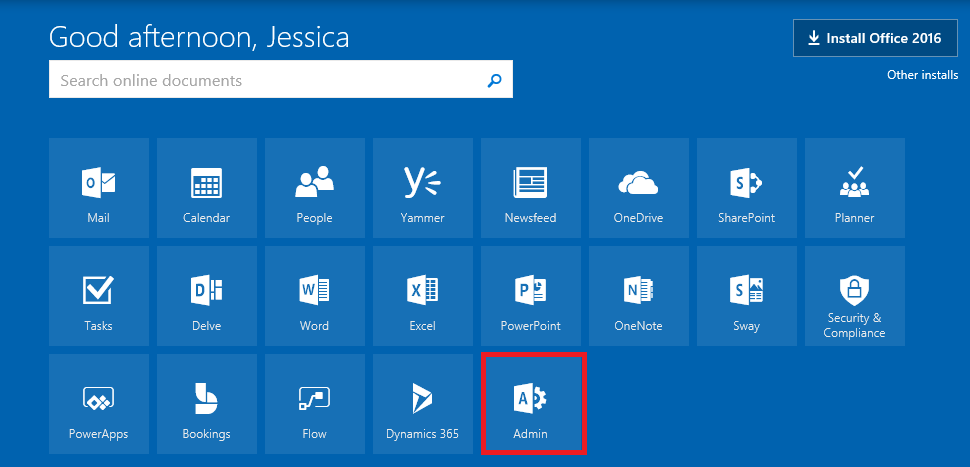
- Go to Billing > Subscriptions
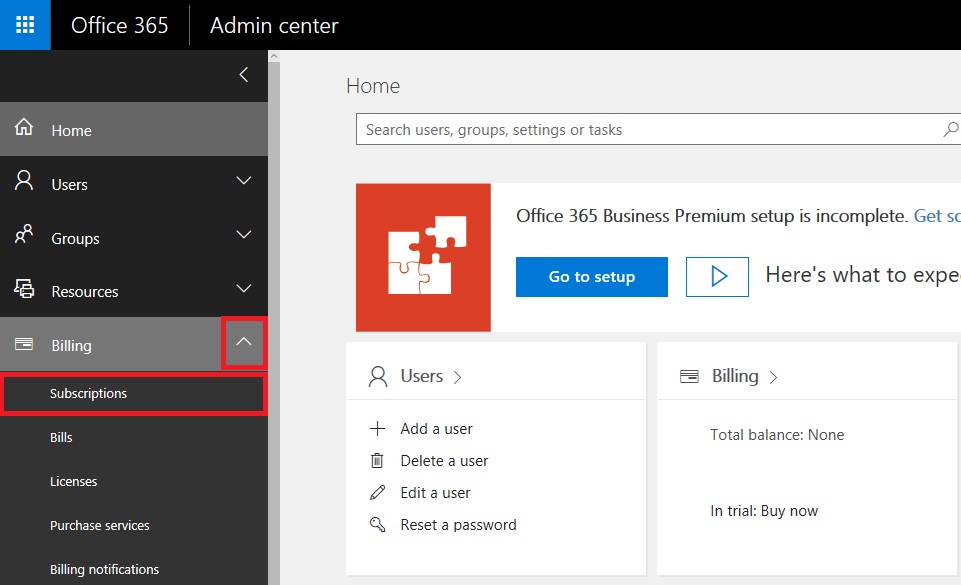
- On the Subscriptions page, select the subscription that you want to add licenses to and then select Add/Remove users.
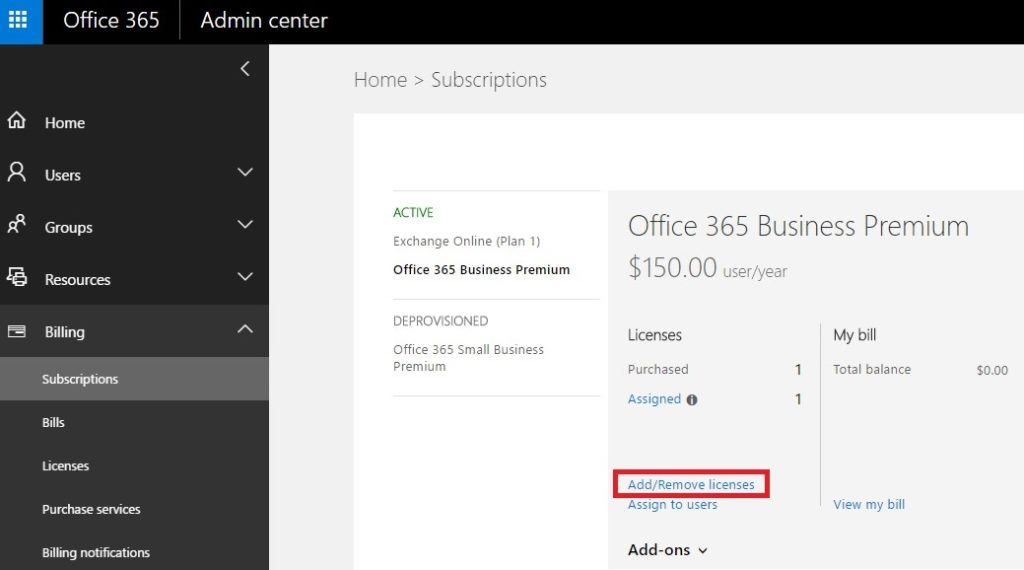
- In the Total licenses box, enter the total number of licenses that you need for this subscription and then select Submit. For example, if you had 100 licenses and you need to add 5 more, you would enter 105.
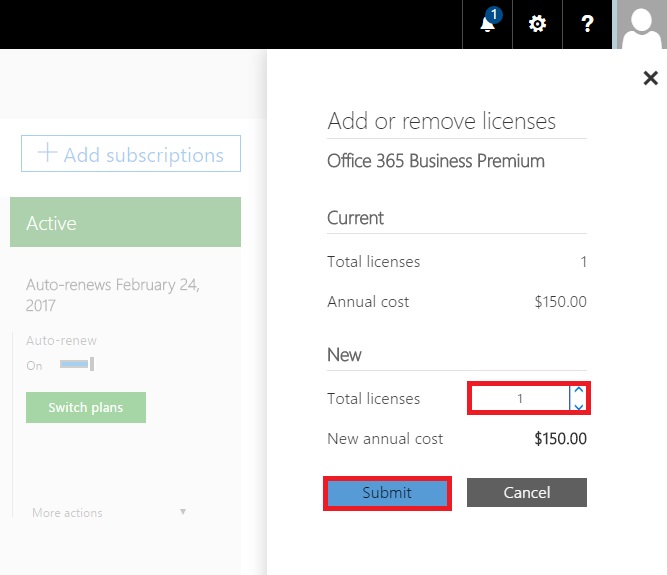
Remove a license
- Sign in to Office 365 using an administrator account.
- Select the app launcher icon
 in the upper-left and choose Admin.
in the upper-left and choose Admin.

- Navigate to Users on the left panel of the Office 365 admin center.
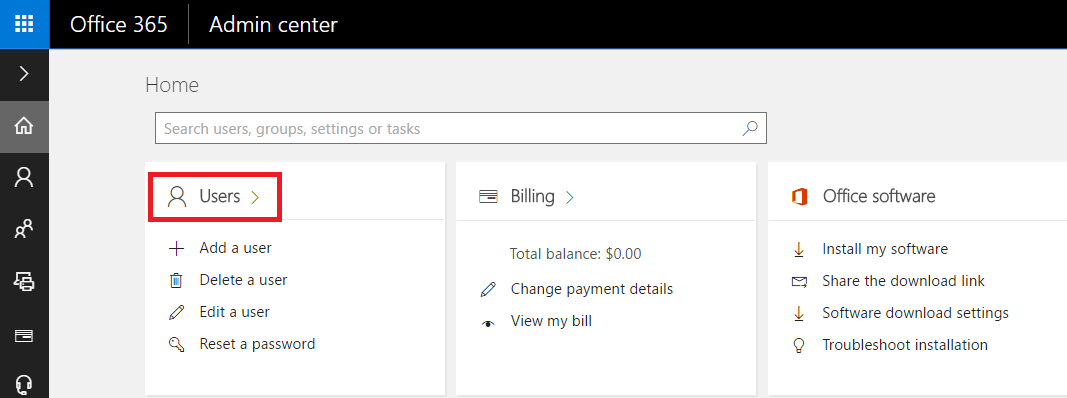
- Check the box for the name of the user who you want to remove a license for.
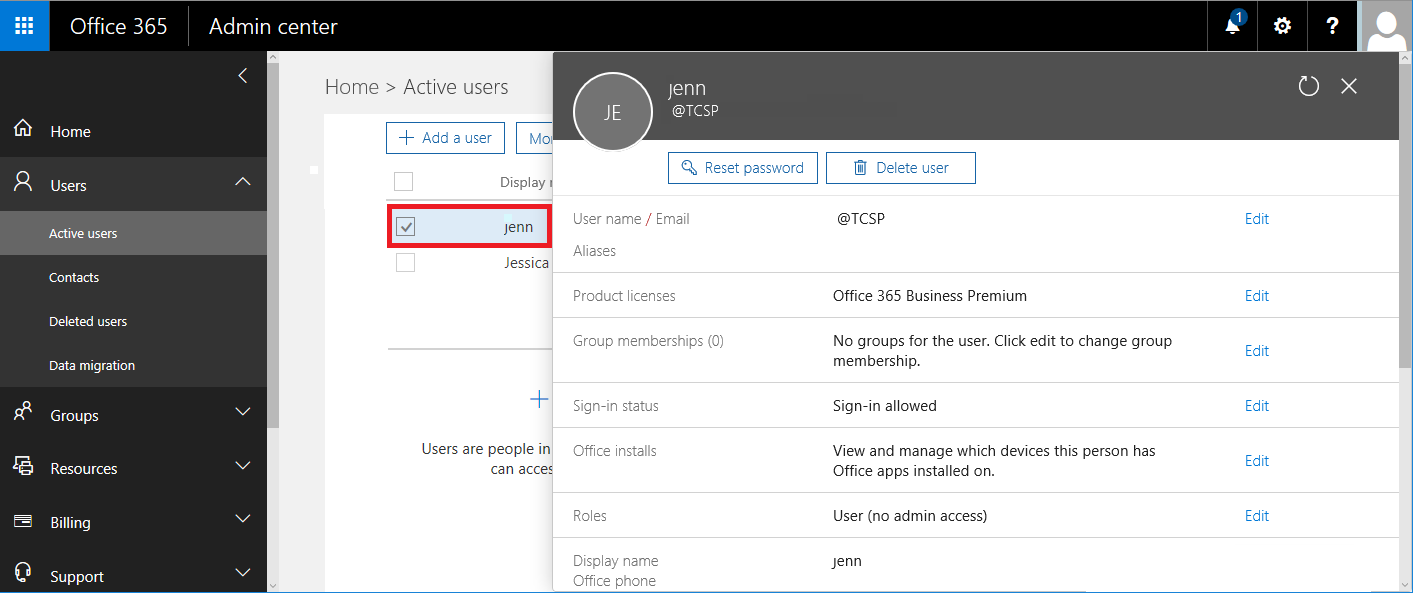
- Click Edit
 and then Select Licenses.
and then Select Licenses.
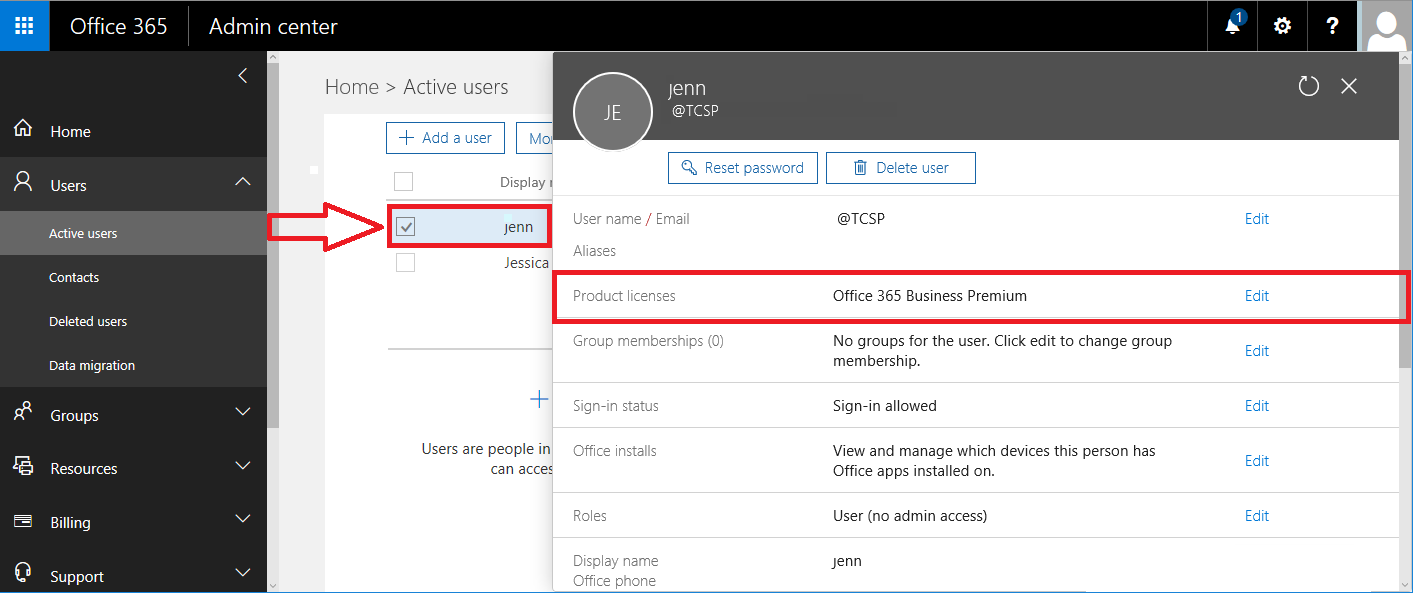
- Under Assign licenses, To unassign a license from the user, unselect the box for the license you want to remove.
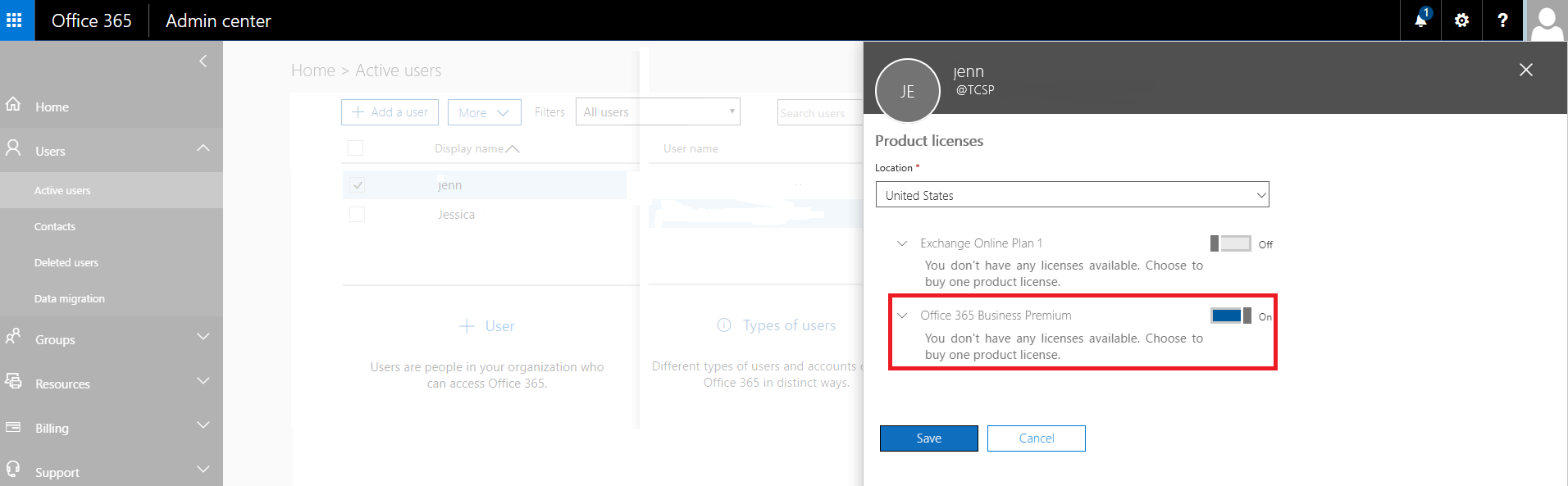
- Click on Save.
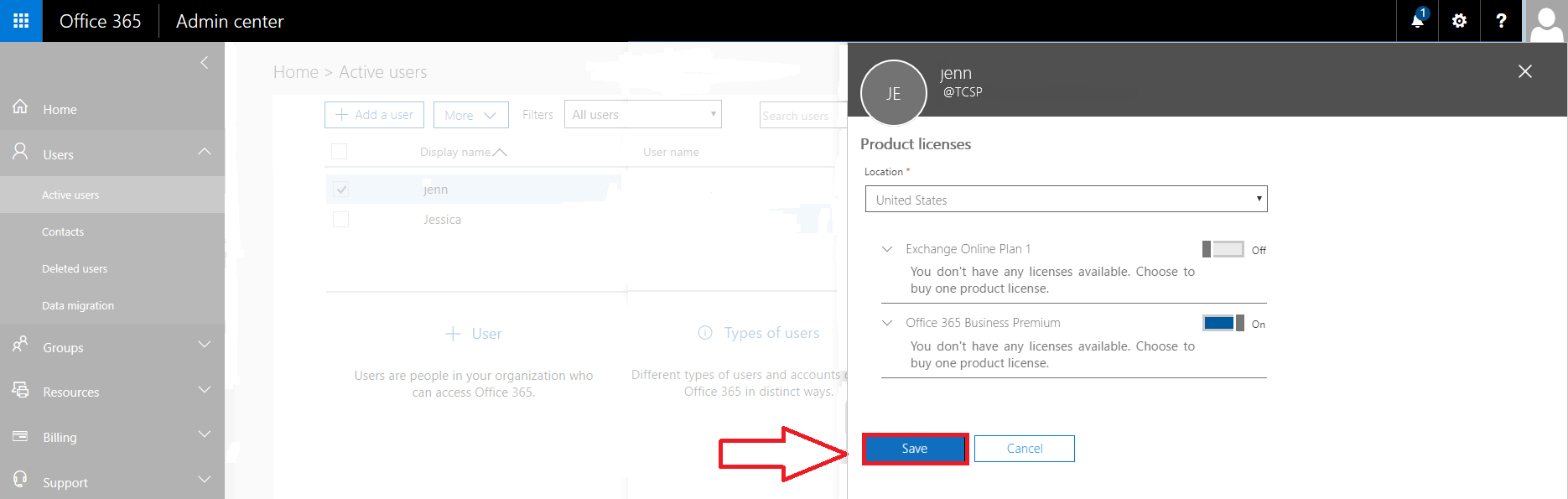
Assign a license
- Sign in to Office 365 using an administrator account.
- Select the app launcher icon
 in the upper-left and choose Admin.
in the upper-left and choose Admin.

- Navigate to Users > Active Users on the left panel of the Office 365 admin center.
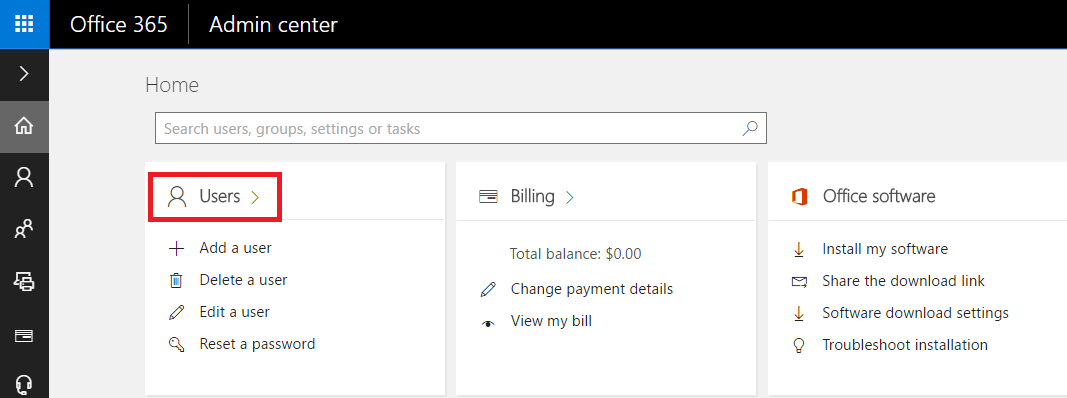
- Check the box for the name of the user who you want to add a license for.
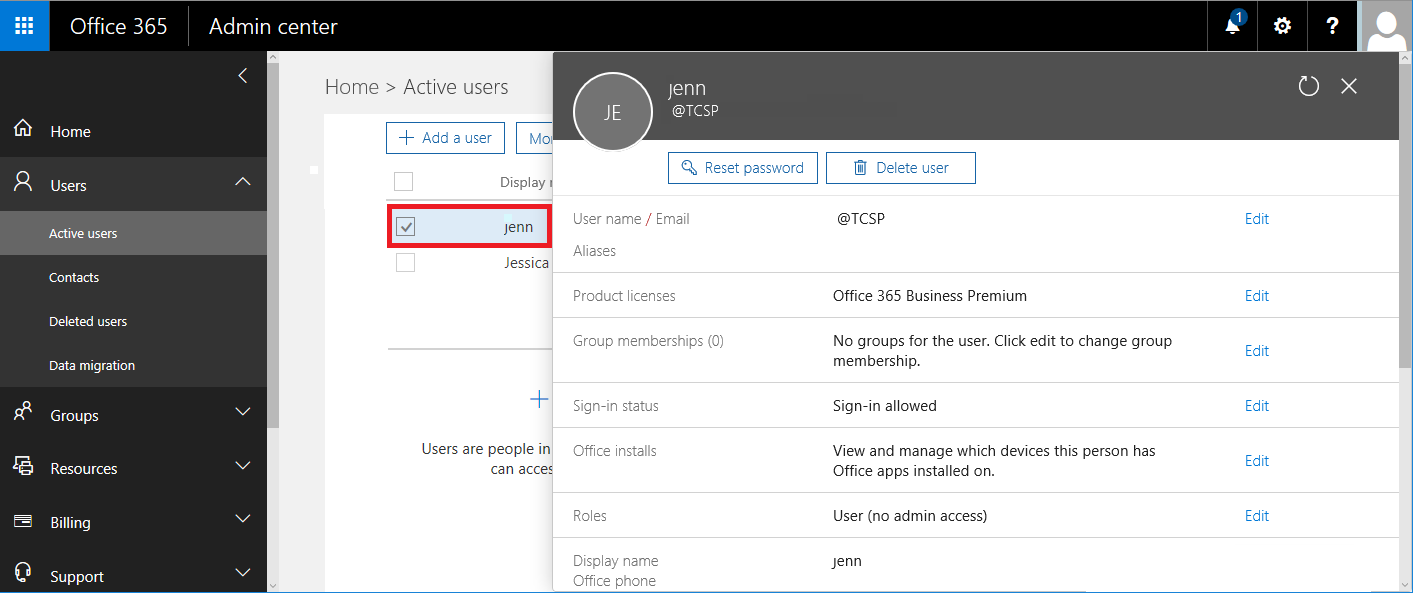
- Click Edit
 and then Select Licenses.
and then Select Licenses.
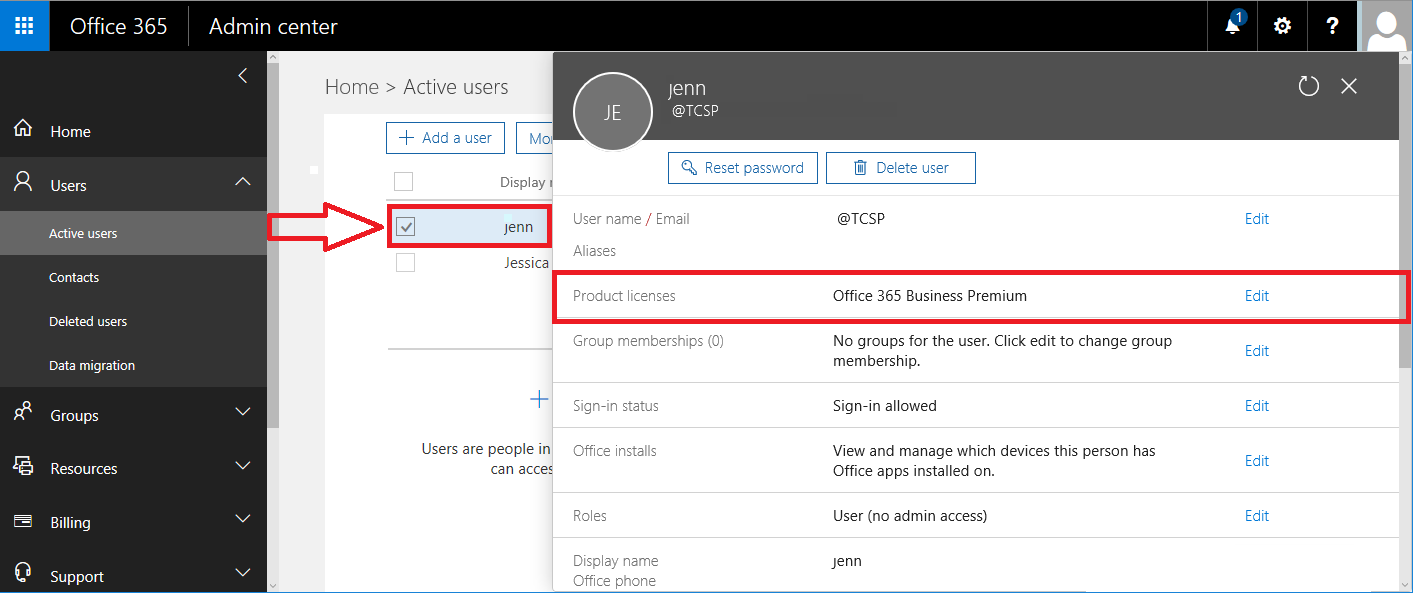
- Under Assign licenses, To assign a license to the selected user, select the box for the license you want to assign.
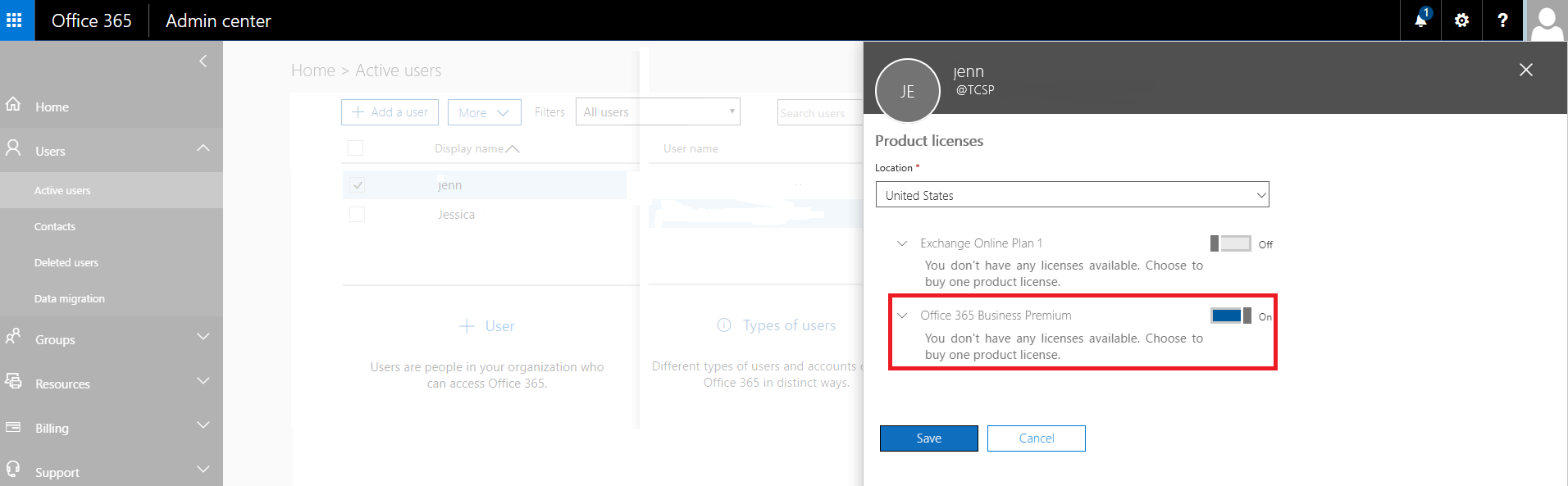
- Click Save.
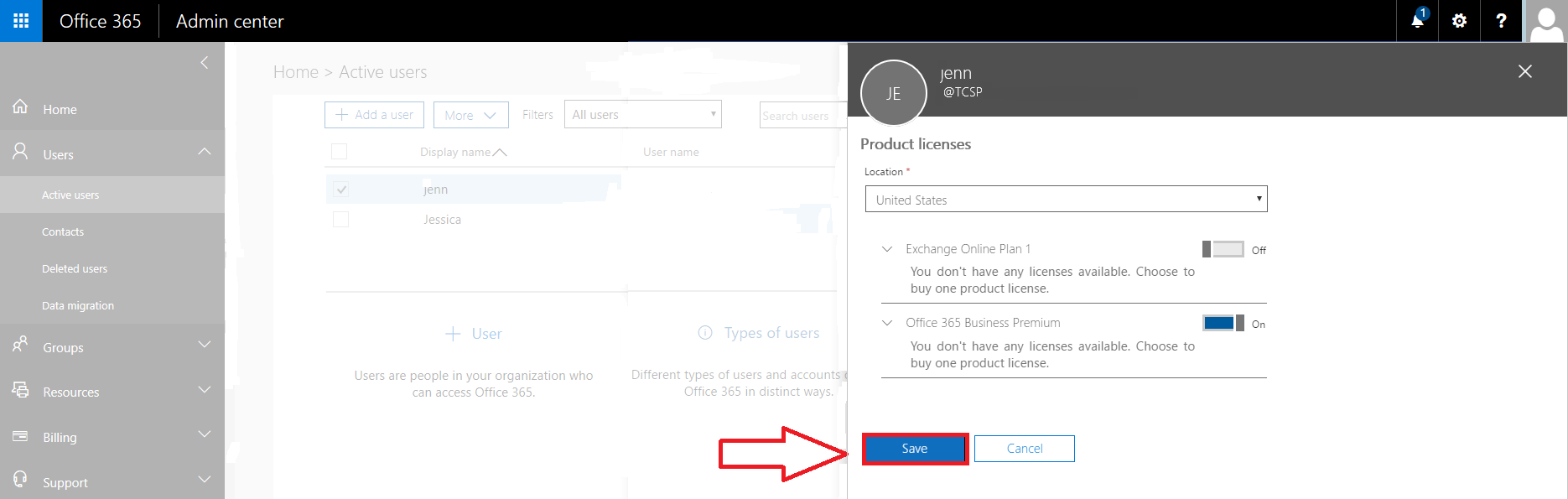
 TCSP
TCSP