Changing and Resetting Passwords in Office 365
Learn how to change and reset passwords in Office 365 with this easy tutorial. These step-by-step instructions detail how to change and reset your own password. If you are acting as a system administrator, this post also shows you how to change or reset a different user’s password.
Change your password
- First, Sign into Office 365
- Next, click the Settings icon
 located at the top of your window.
located at the top of your window.

- Then, select the Change your password option.
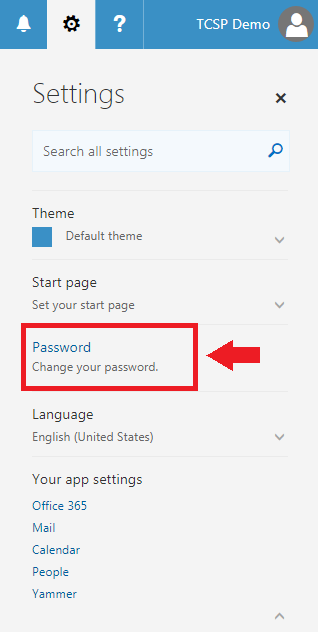
- This will redirect you to a new screen, where you will first enter your old password.
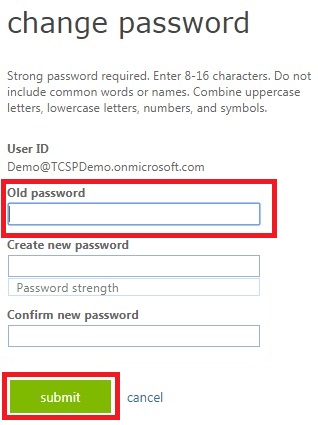
- After, enter your new password in both the create new password and confirm new password boxes. Note that your new passwords must match exactly or you will be unable to complete the update.
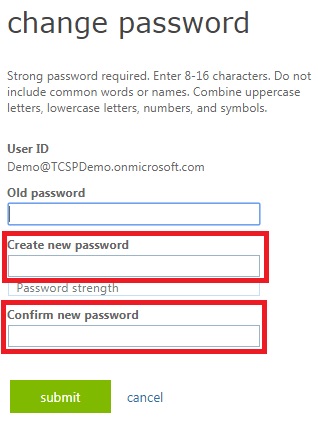
- Finally, click submit to update to a new password.
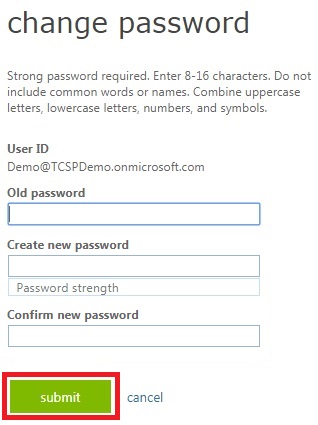
Reset another users' password
- First, Sign-in to Office 365 using an administrator account.
- Then, click the App Launcher icon
 in the top left corner of your screen.
in the top left corner of your screen.
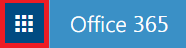
- Choose Admin from the list of apps.
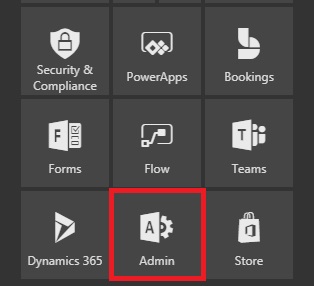
- Select Users > Active Users.
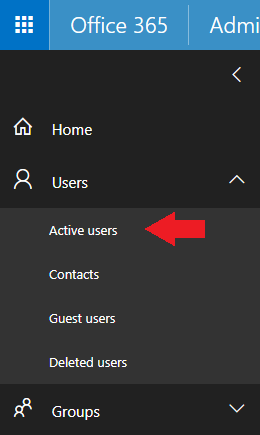
- On the Active users page, select the user and click Reset password.
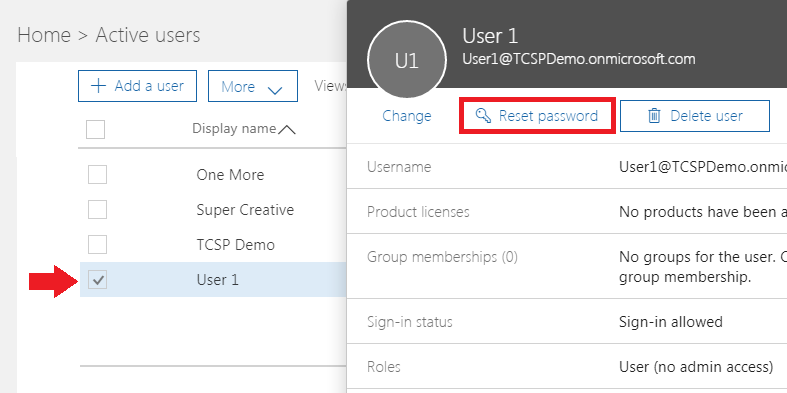
- Pick the best option for your current situation and press Reset.
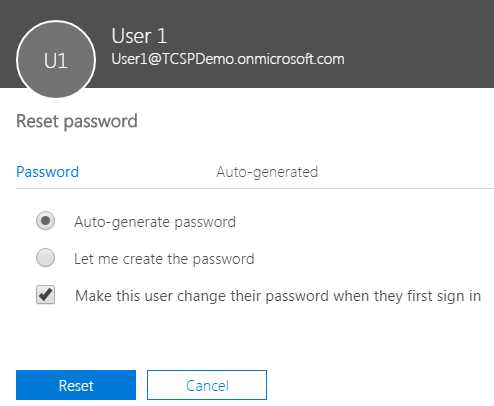
Add email for administrator password reset
- Sign into Office 365 using an administrator account.
- Choose Admin from this option list.
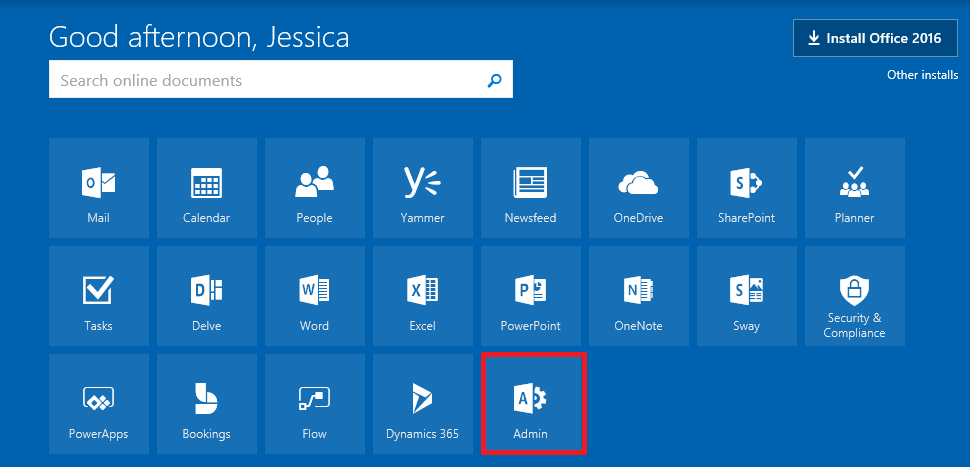
- Select Users .
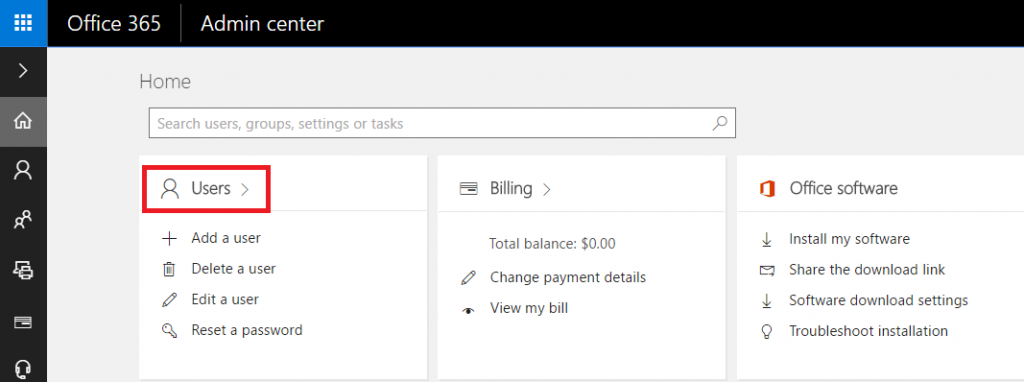
- Click on the user you would like to add.
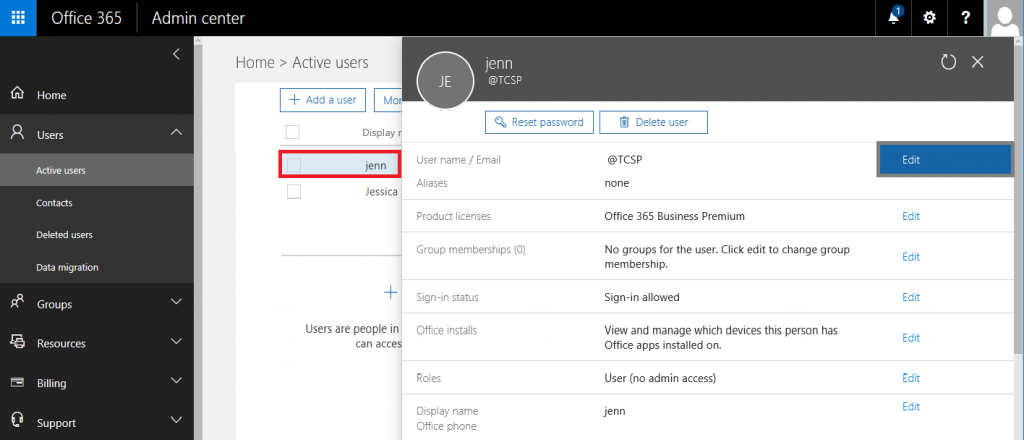
- Click Edit.
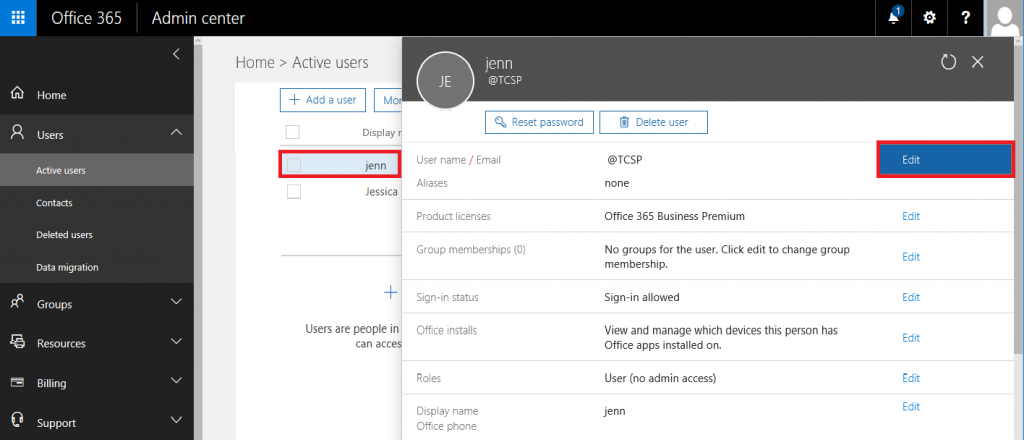
- Click on Save.
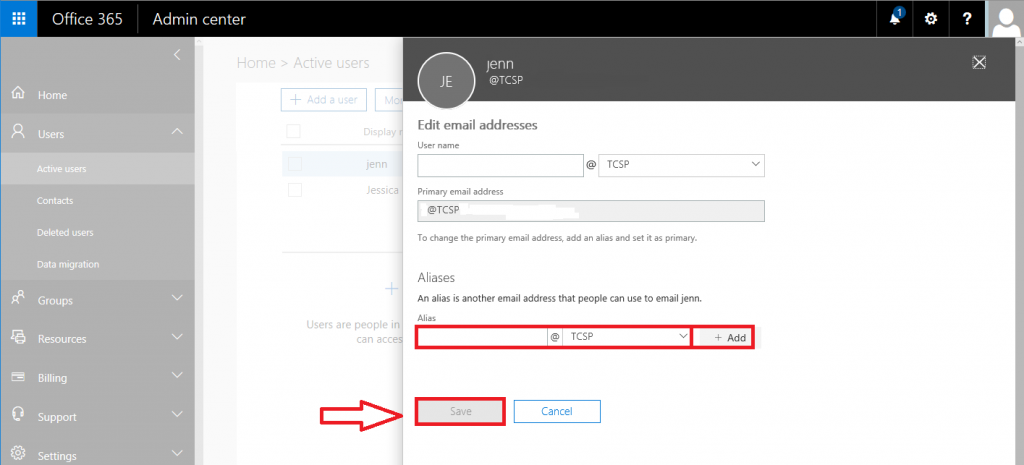
Please Note
If you are trying to reset your password using the option “Can’t access your account?” and get the error “Your account is not enabled for password reset“, this means:
- You are not an administrator for your organization.
- Your organization does not have the extra subscription/service needed for this task.
In this case, please contact your system administrator to reset your password.
 TCSP
TCSP