Does my Microsoft 365 plan include Microsoft Teams?
Microsoft Teams is available in a Paid and Free model. Most Microsoft 365 for business plans and some Microsoft 365 for enterprise plans, include the Microsoft Teams paid version. However, the Microsoft 365 for home plan (Family and… Read More
How to enable my Webcam on Microsoft Teams
Check if the device you are using currently has a webcam installed. If you are not sure, open the Start menu and type “Camera“. Open the Windows Camera App. If this message appears, either you do not have… Read More
How to mute and unmute yourself in a Microsoft Teams meeting
To mute yourself in a Microsoft Teams Meeting, click on the Microphone Icon while in the Meeting screen. To unmute yourself, click on the Microphone Icon again (make sure there is not a slash through the microphone) (NOTE:… Read More
How to schedule a meeting in Microsoft Teams
Open the Calendar tab on the left side of the screen. Click the + New Meeting button at the top of the screen to create a new scheduled meeting. Enter the details of the meeting you would like… Read More
How to enable screen sharing in a Zoom meeting
When sharing your screen in a Zoom meeting, it is possible to allow other members of the meeting to share their screen. Additionally, you can allow screen share for multiple screens/members. To Allow Screen Sharing: Click the arrow… Read More
Is Zoom free? Where can I download Zoom?
A basic Zoom account can be created for Free at https://www.zoom.us/signup The Zoom application can be downloaded once you create an account at https://zoom.us/download To Download the Zoom Meetings Application, Follow These Steps: Locate the Zoom Client for… Read More
How to join a Zoom meeting without a webcam or microphone
If you want to join a Zoom meeting, but do not have a webcam or microphone for your computer, you can download the Zoom Mobile App and use your phone as a microphone/webcam. Alternatively, you can dial into… Read More
How to create a scheduled meeting in Zoom
If you are planning on having a Zoom meeting at a later date, it is recommended to utilize the Schedule meeting feature. This option will allow you to create a well formatted calendar invite that can be sent… Read More
How to share your screen in a Zoom meeting
To share your screen with other participants in a Zoom meeting: Select Share Screen at the bottom of the page(Note: If meeting participants are unable to share, screen sharing must be enabled. Follow our guide on how to… Read More
How to mute someone in a Zoom meeting
To Mute Users in a Zoom Meeting, Follow These Steps: Select Manage Participants in the bottom of the window. Select Mute on the participant you wish to mute. If the user has a red microphone with a slash… Read More
 TCSP
TCSP