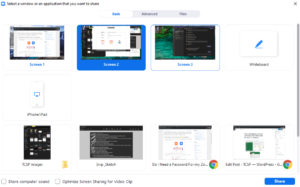How to share your screen in a Zoom meeting
To share your screen with other participants in a Zoom meeting:
- Select Share Screen at the bottom of the page
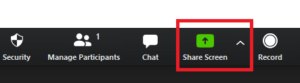
(Note: If meeting participants are unable to share, screen sharing must be enabled. Follow our guide on how to enable to screen sharing if this is the case.) - Select the screen or window you would like to share and hit the Share button in the bottom right corner of the window.
Note:
- Selecting Screen 1 shares everything displayed in monitor 1.
- Selecting an application (E.g. Chrome) will only share the content of the selected application.
- A green border around your screen mean that this monitor or application is being shared with the meeting.
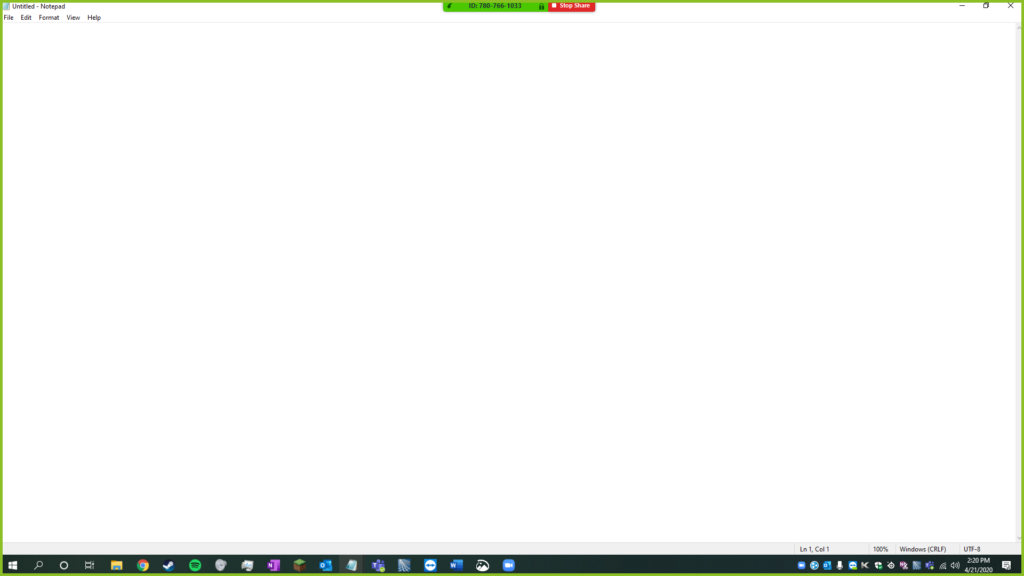
- Select Stop Share at any time to stop sharing your screen.

 TCSP
TCSP