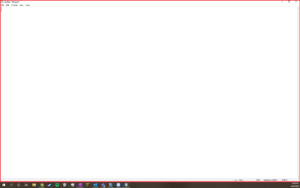How to share your screen in Microsoft Teams
To Share Your Screen in a Microsoft Teams Chat:
- Click the New Chat button to create a chat with the users you want to share your screen with.
(NOTE: If you are already in a chat with the users you want to share your screen with, proceed to STEP 3)
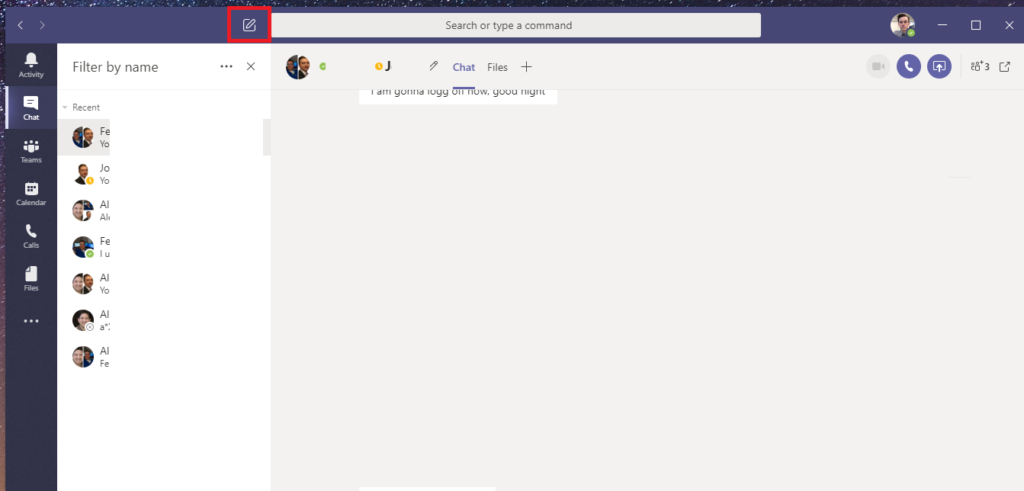
- Enter the name of the user(s) you would like to share your screen with and click on their name
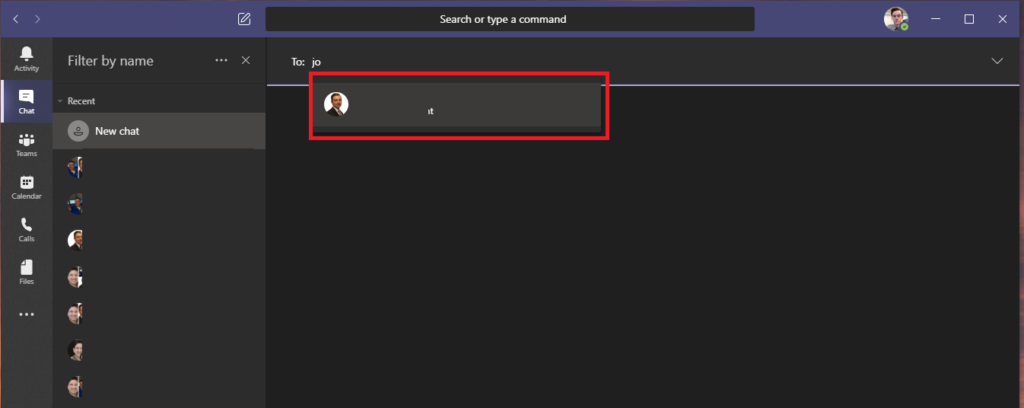
- Click the Share Screen button in the top right of your Microsoft Teams chat.
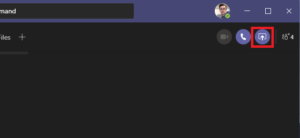
- Select the Application or Monitor (Screen) you would like to share.
(NOTE: Selecting a SCREEN shares a specific monitor, and everything on it. Selecting an APPLICATION (Chrome) only shares that APPLICATION)
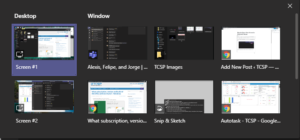
- A red outline around the screen or window means it is being shared.
 TCSP
TCSP